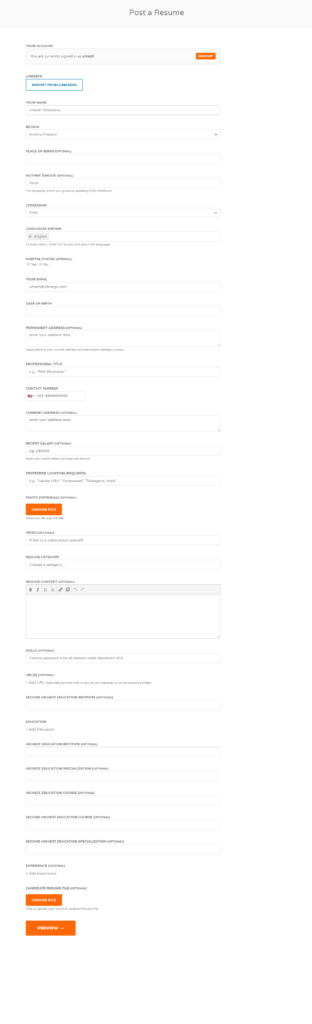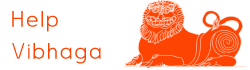How to submit a resume on Jobs Vibhaga?
To create a resume on Jobs Vibhaga, open the website and login if you are already registered. Then drag
the mouse pointer to the 1st menu item i.e. if you are logged in, then drag the pointer on to your
username, otherwise, drag the pointer on to menu bar item “Jobs”, then a submenu opens showing
“Submit a Resume” item. There click on it to open the Resume submission form. Then you can find a
webpage as shown in below screenshot.
Screenshot: Submit a Resume – Web Page.
As shown, it asks about your personal details in the fields which are required to create an electronic resume. The fields are as follows:
- Your Name
Enter your name in the field, full names are suggested
- Your Email
Enter your email Id in this field, whenever an employer tries to contact you through the job portal, the message will directly send to your email Id which you provide here. Meanwhile, the job alerts which you created will be sent to this email Id.
- Date of Birth
Enter your Date of Birth here.
- Place of Birth
Enter your birth location/place. It’s an optional field, but for a perfect resume, enter the field.
- Mother Tongue
Enter your mother tongue. It’s an optional field, but for a perfect resume, enter the field.
- Region
Select your region from the dropdown list, i.e. your current job location/region.
- Citizenship
Select your citizenship/country from the dropdown list.
- Languages Known
Select the languages which you know/able to communicate from the dropdown list provided.
- Marital Status
Select your marital status.
- Contact Number
Provide your contact number, i.e. your current mobile number, this helps when an employer tries to contact you.
- Current Address
Enter your current address here,
- Permanent Address
Enter your permanent address here.
- Recent Salary
Enter your recent salary, suggested to enter the income per annum.
- Professional Title
Enter your professional title which you give about yourself depending on your profession and skills. This is the main title where the employers first see.
- Preferred Location
Enter your preferred location where you want to get a job.
- Photo
Upload your profile DP, suggested selecting the best photo which looks professional and official. Make sure the profile pic not more the 2.MB size.
- Video
If you have any video profile of yourself or any work samples which you want to showcase, then enter the address/URL of that video. It will be very helpful to make the employer know about your work well.
- Resume Category
Select the resume category, i.e. in which functional area/role you are willing to work or to which department your profile matches. Suggested to select the best matching category and the role.
- Resume Content
Enter the resume content here, i.e. any extra information why you are looking for another job, info regarding your previous job roles and responsibilities, or anything about your work/projects.
- Skills
Enter the skills in which you are professional and skilled.
- URL’s
Provide any URL links to your social media profiles, or any personal blogs/websites.
- Education
Enter the details of your highest education and second highest education.
- Experience
Enter the details of your experience in the required fields.
- Candidate’s Resume File
If you have any readymade resume in word format of PDF file format, can upload here.
We may feel that the above fields may be more, but these all details make a perfect resume, The best and full resume will have more chance to let the employer know more about us, acceptance chances for initial job application for further procedure increases. So we suggest making a full and perfect resume to attract the employers than other candidates.
After entering the details on the above fields, click the ‘Preview’ button. Then a preview of your resume is shown, once cross check all the details if there any changes required or not, then click the button ‘Publish’ to post the resume.