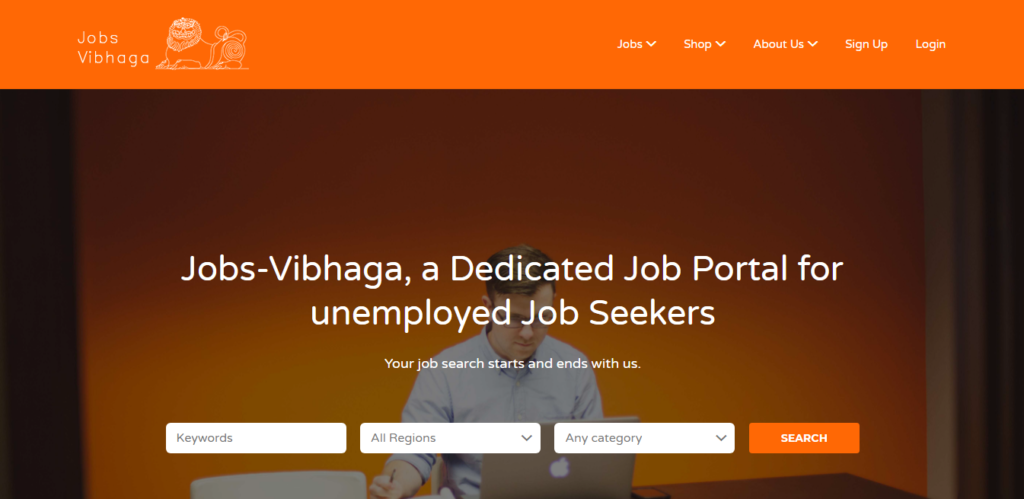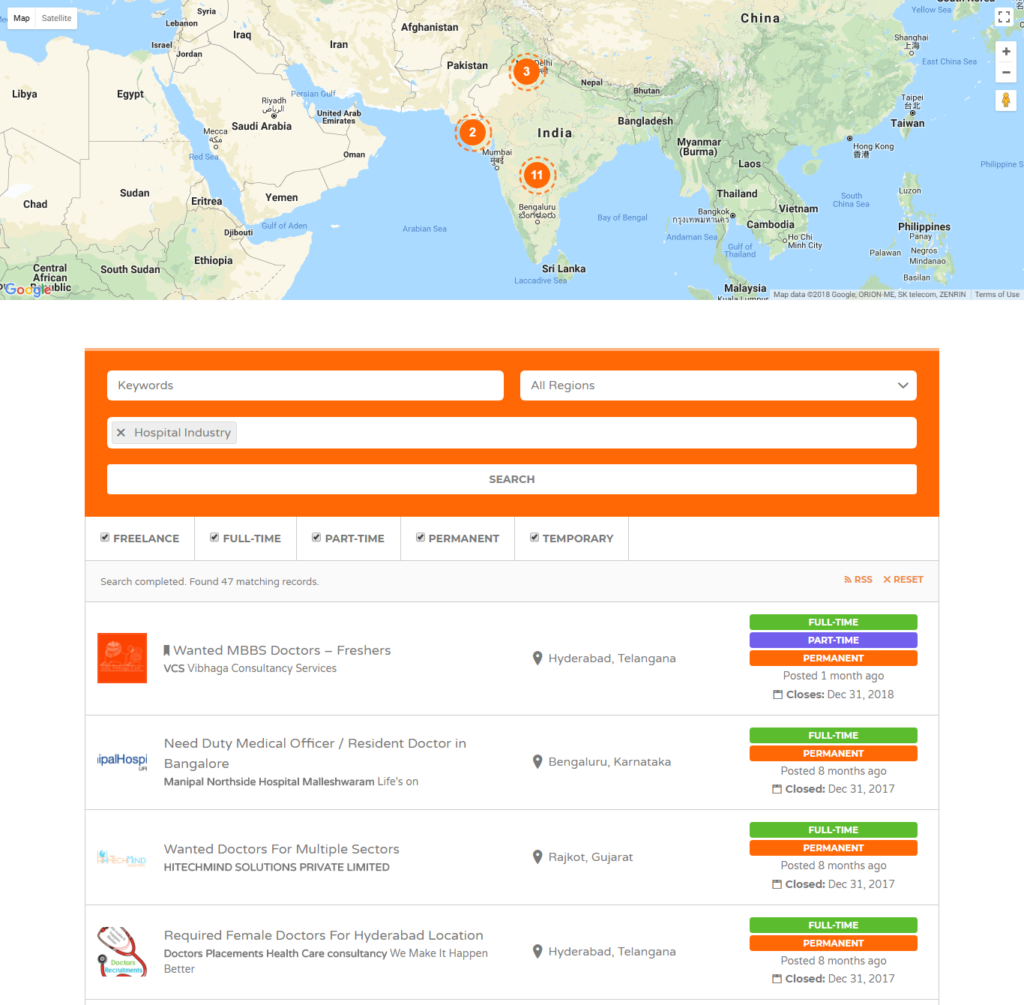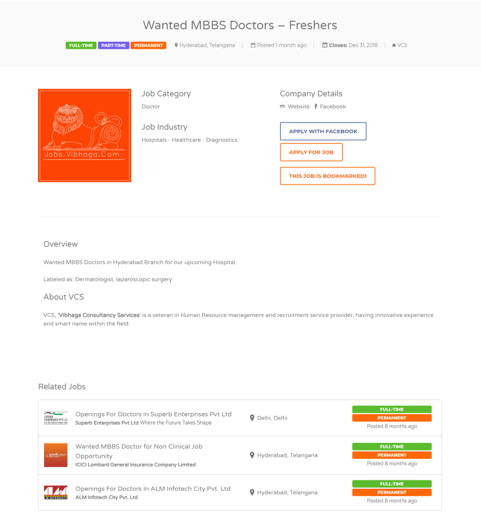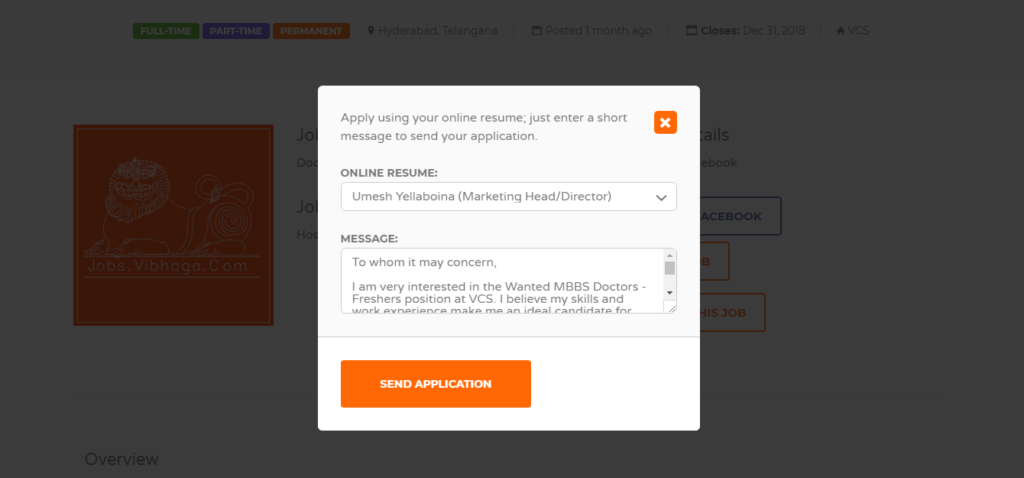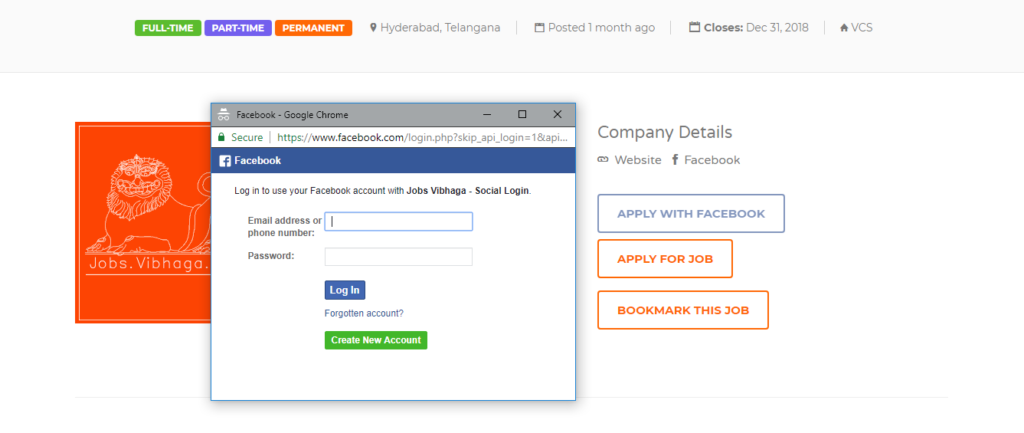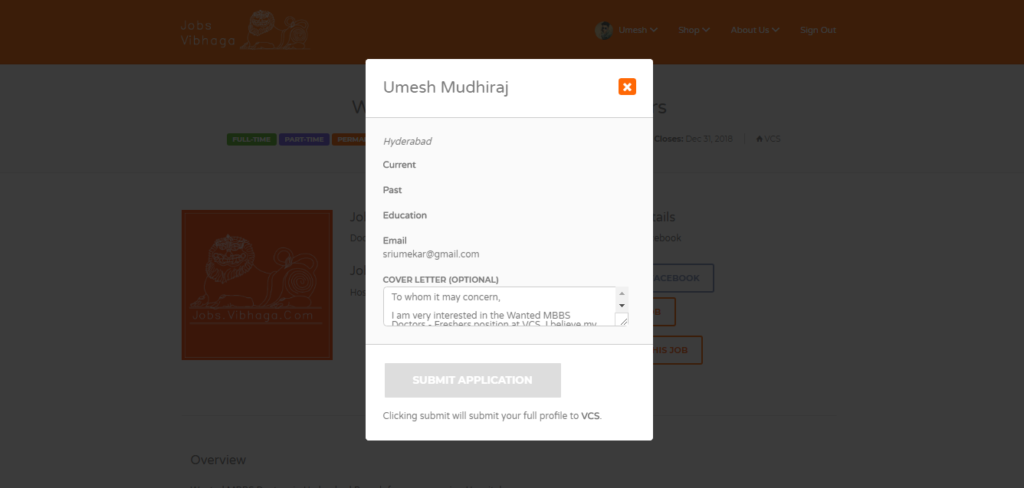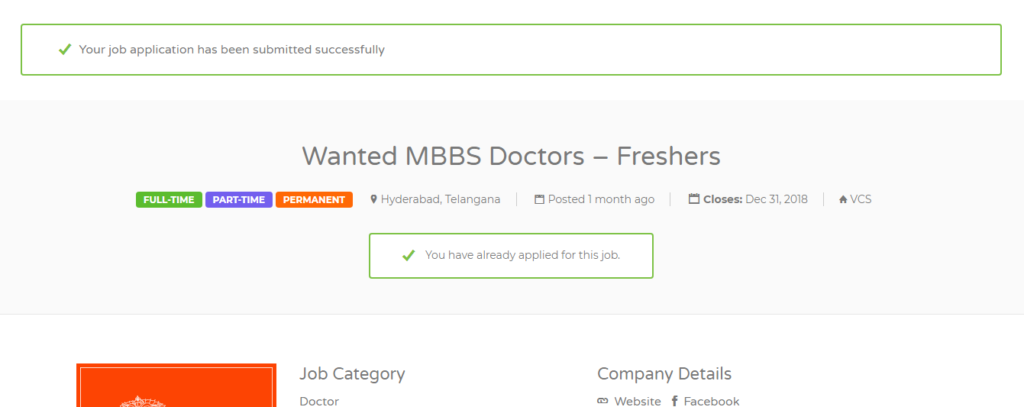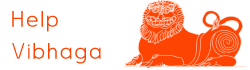To search for jobs, open the website’s home page, we can find a search tool on the very front/first section of the website as below
Screenshot: Homepage.
As in the above screenshot, enter your query in the search field, and apply the filters if needed any, hit the search button. That’s it, the job listings according to your search criteria will be loaded immediately.
Other than homepage search tool, we can also search for the job listings from a dedicated webpage, i.e. http://jobs.vibhaga.com/find-a-job/
Or drag the mouse pointer on to your username on menu-bar or “jobs” item on the menu bar, we can find a sub-menu showing “Find a Job” item, click on it to load the search webpage, then a webpage will be loaded as shown below.
Screenshot: Find a Job – Web Page.
As shown above, a list of jobs will be loaded based on our query, here we can access those job listings and can get more information by clicking on them. If we found any job listing interested and want to apply for that, have to click on it. Then immediately the job listing page will open as shown below.
Screenshot: Sample Job Listing Web page.
As shown in above sample job listing’s screenshot, we will find the buttons there, they are “Apply”, “Apply with Facebook” and “Contact”. Here we can apply for that particular job by clicking on the provided buttons.
- If we want to apply for the job with our pre-created resume, just hit the “Apply” button, then a pop-up window will open as shown below.
Screenshot: Pop-up Window after clicking on ‘Apply this Job’ button.
As shown in the above screenshot, it asks to select one of the pre-created resumes, and enter any message if we want to convey through our application, and hit the button “Send Application”.
- If we want to apply for that job using our Facebook, then click on the button “Apply with Facebook”, then a pop-up window will open asking to allow access to “Jobs Vibhaga” website to collect the info from your FB profile, click “Allow Access”. Thus it will be redirected to “Jobs Vibhaga” website and closes the pop-up.
Screenshot: Pop-up window after clicking on ‘Apply with Facebook’ button.
Screenshot: Pop up window – Redirected webpage after clicking ‘Apply with Facebook’ button.
Screenshot: Redirected Web page after applying for a Job.
Thus your application for that particular job listing is applied. A confirmation mail will get to our emails.