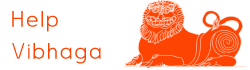To bookmark a job listing on ‘Jobs Vibhaga’, open the website, and search for your desired job listings and open that particular job posting, there we can find “Bookmark This Job” button below the ‘Apply’ Button, so to bookmark this job, click the button, then a pop-up window opens immediately […]
6. How to Create a Job Alert on Jobs Vibhaga?
To create a job alert on ‘Jobs Vibhaga’, open the website and log in to it by entering your username & password. Drag the mouse pointer to your username on the menu bar, you can find the submenu item ‘Job Alerts’, just click on it to open the webpage. You […]
5. What kind of job categories & Industries available at Jobs Vibhaga?
At Jobs Vibhaga, we are providing our services to all kind of Industries and companies, including all kind of departments/Functional areas or roles as follows: The list of industries are as follows: S.No: Industries S.No: Industries 1 Automotive 36 Environmental Service 2 Banking & Financing 37 Facility management 3 […]
4. How to search and apply for jobs at Jobs Vibhaga?
To search for jobs, open the website’s home page, we can find a search tool on the very front/first section of the website as below Screenshot: Homepage. As in the above screenshot, enter your query in the search field, and apply the filters if needed any, hit the search button. […]
3. How to import resume from LinkedIn to Jobs Vibhaga?
To import the CV/Resume from LinkedIn to Jobs Vibhaga, open the webpage “Submit a Resume”, there we can find a button “Import from LinkedIn”, just click on it. Immediately a pop-up window will open and asks the permissions to allow the Jobs Vibhaga to access your LinkedIn profile, so enter […]
2. How to create an Electronic resume on Jobs Vibhaga?
How to submit a resume on Jobs Vibhaga? To create a resume on Jobs Vibhaga, open the website and login if you are already registered. Then drag the mouse pointer to the 1st menu item i.e. if you are logged in, then drag the pointer on to your username, otherwise, […]
1. How to Register on Jobs Vibhaga?
To register on Jobs Vibhaga, follow the below steps: First, open Jobs Vibhaga website. To open and access the website enter the URL: https://jobs.vibhaga.com or search “Jobs Vibhaga” keyword on ‘Google’ website. Screenshot: ‘Jobs Vibhaga’ on Google. Find ‘Sign Up’ on the top menu bar to the right side to […]