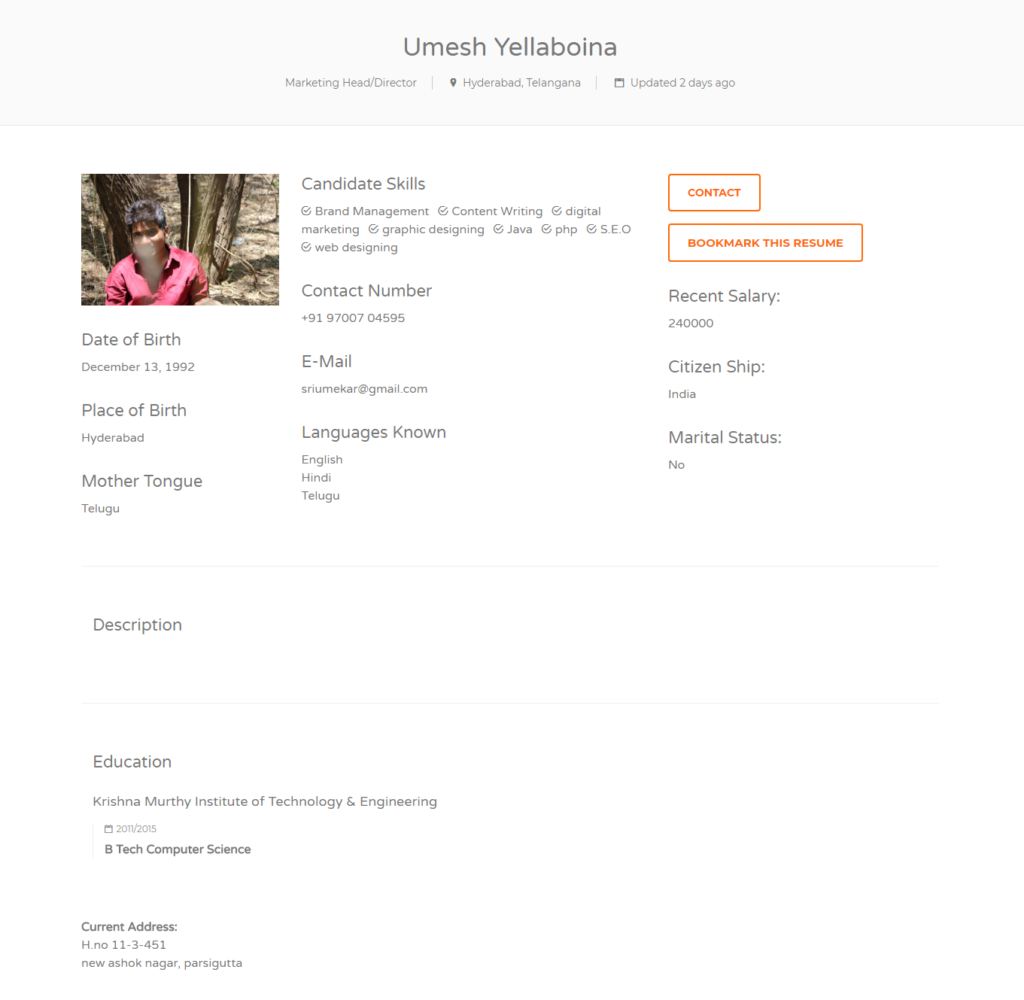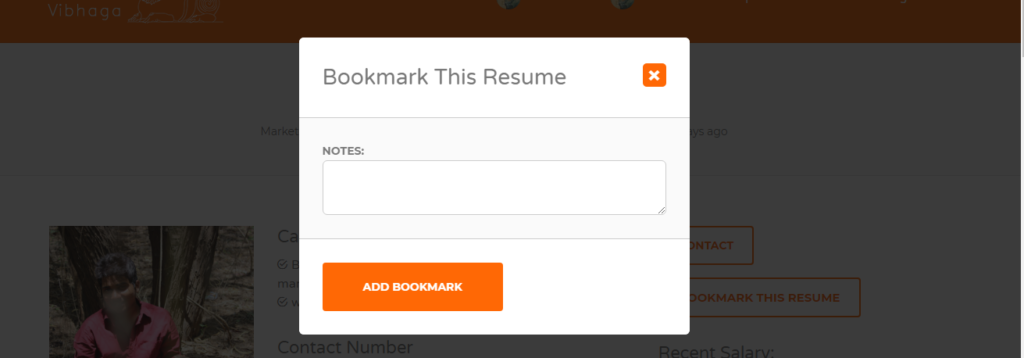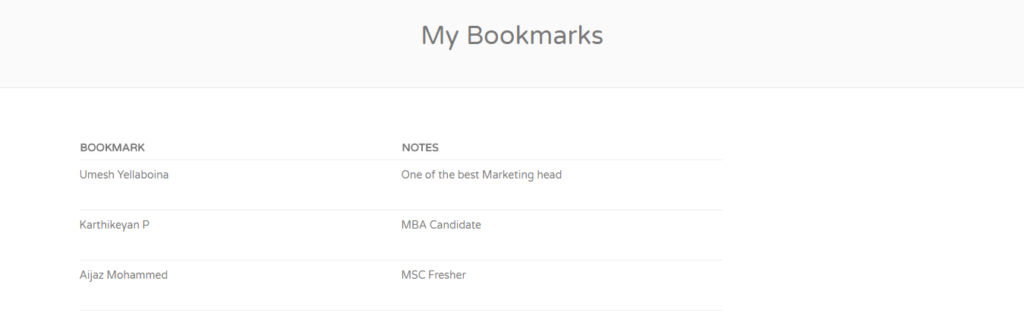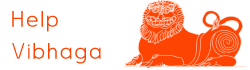To bookmark a candidate or resume, and to view them, follow the below steps:
- First, open the website and log in to it, ignore if already logged in.
- Open the resume database access by clicking on ‘Find a Candidate’ submenu item from top navigation menu bar.
- Immediately the page will be redirected to the RDA, there you can find the list of resume listings or candidate profiles.
- To view the resume listings, click on them for complete profile, immediately the page will be redirected and shows the individual complete resume listing.
- On the individual complete listing, you can find the button ‘Bookmark This Resume’, if you want to save/bookmark this listing, just click on the button, immediately a pop-up appears as shown in the screenshot.
Screenshot: Sample Resume listing highlighting the ‘Bookmark’ button.
Screenshot: Pop-up window after clicking the Bookmark button.
- As you see in the above screenshot, you can find a notes field, where we can insert notes into it regarding this bookmark. After that to save this, click on the below bookmark ‘Add Bookmark’.
- Thus, by clicking on the button, the bookmark is added, you can access the saved bookmarks at ‘My Bookmarks’ page.
Screenshot: My Bookmarks Web page. [Sample/Example listings]